Last updated on January 27th, 2025 at 01:39 pm
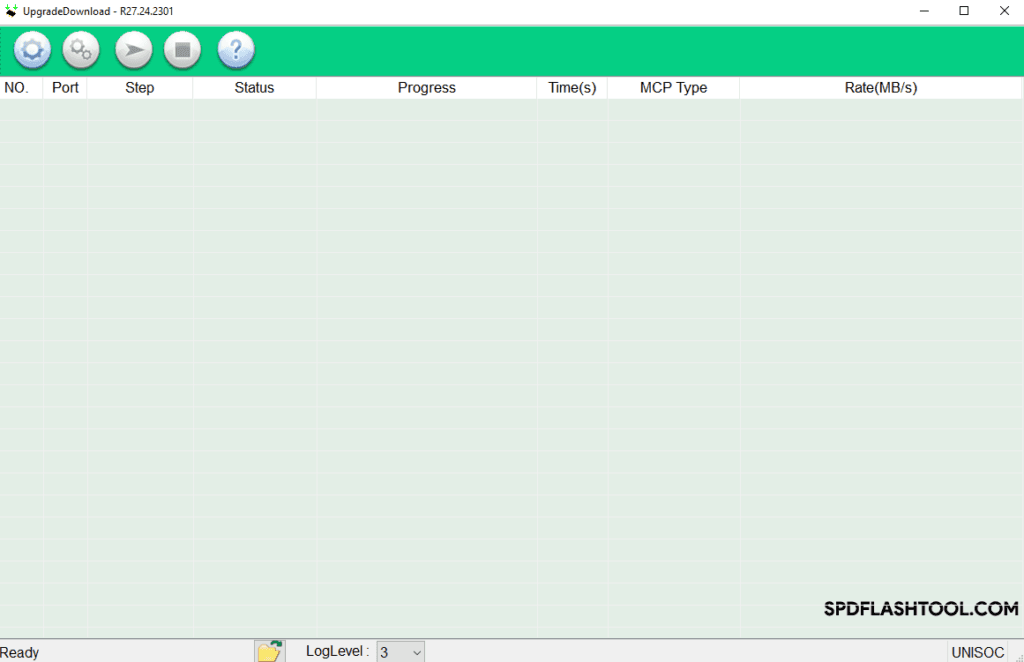
Table of Contents
ToggleWhat Is SPD Flash Tool?
The SPD Flash Tool is a powerful software utility used to flash firmware, upgrade, and repair Spreadtrum (SPD) chipset-based devices. It enables users to perform various functions such as flashing stock ROMs, custom firmware, and unbricking devices with ease.
Key Features of SPD Flash Tool R27.24.2301
- User-Friendly Interface: Simplified and intuitive UI for both novice and advanced users.
- Compatibility: Supports a wide range of SPD chipset-based devices.
- Firmware Flashing: Facilitates seamless installation of stock or custom ROMs.
- Unbrick Devices: Provides robust tools to recover bricked devices.
- Customizable Options: Advanced configuration settings for tailored flashing needs.
Prerequisites for Using SPD Flash Tool
To successfully use the SPD Flash Tool, ensure the following:
- A Windows PC or laptop.
- A USB cable is compatible with your device.
- Downloaded firmware files matching your device’s model.
- SPD USB Drivers installed on your PC.
- Sufficient battery level (preferably above 50%).
How to Download SPD Flash Tool R27.24.2301
Follow these steps to download the latest version of SPD Flash Tool R27.24.2301:
SPD Tool Download:
- Factory Tool
- Research Tool
- Upgrade Tool
- Visit the Official Source: Obtain the tool from trusted sources or the official website.
- Verify File Authenticity: Check the file’s checksum to ensure it’s genuine and untampered.
- Extract the Files: Use software like WinRAR or 7-Zip to extract the downloaded zip file.
Installing and Setting Up the SPD Flash Tool
- Install SPD USB Drivers: Ensure that SPD drivers are correctly installed on your computer to facilitate device recognition.
- Launch the Tool: Open the extracted folder and run the
ResearchDownload.exefile. - Configure Settings: Adjust the tool settings as per your requirements for flashing.
Steps to Flash Firmware Using SPD Flash Tool
1: Connect Your Device
- Turn off your device.
- Press and hold the volume buttons while connecting it to the PC via USB cable.
2: Load Firmware File
- Click on the “Load Packet” button.
- Browse and select the firmware file compatible with your device.
3: Start the Flashing Process
- Click on the “Start Downloading” button.
- Wait for the process to complete. Ensure the connection is not interrupted.
4: Completion and Reboot
- Once the flashing process completes, disconnect the device.
- Reboot your device to check the successful installation of the firmware.
Troubleshooting Common Issues
1: Device Not Recognized
- Ensure SPD USB Drivers are properly installed.
- Try using a different USB cable or port.
2: Flashing Process Stuck
- Verify the integrity of the firmware file.
- Restart both your PC and device and try again.
3: Boot Loop After Flashing
- Re-flash the firmware or perform a factory reset via recovery mode.
Best Practices for Safe Flashing
- Always back up your data before flashing.
- Ensure that the firmware file matches your device’s model and variant.
- Avoid interrupting the process once it starts.
Suggested Diagram for Flashing Process
graph LR
A[Download SPD Flash Tool] --> B[Install SPD USB Drivers]
B --> C[Load Firmware File]
C --> D[Connect Device to PC]
D --> E[Start Flashing Process]
E --> F[Process Completion and Reboot]Conclusion
The SPD Flash Tool R27.24.2301 is an essential utility for managing firmware updates and repairs on SPD-based devices. By following the steps outlined above, users can confidently flash their devices and resolve software-related issues efficiently.




