Last updated on January 29th, 2025 at 11:49 am
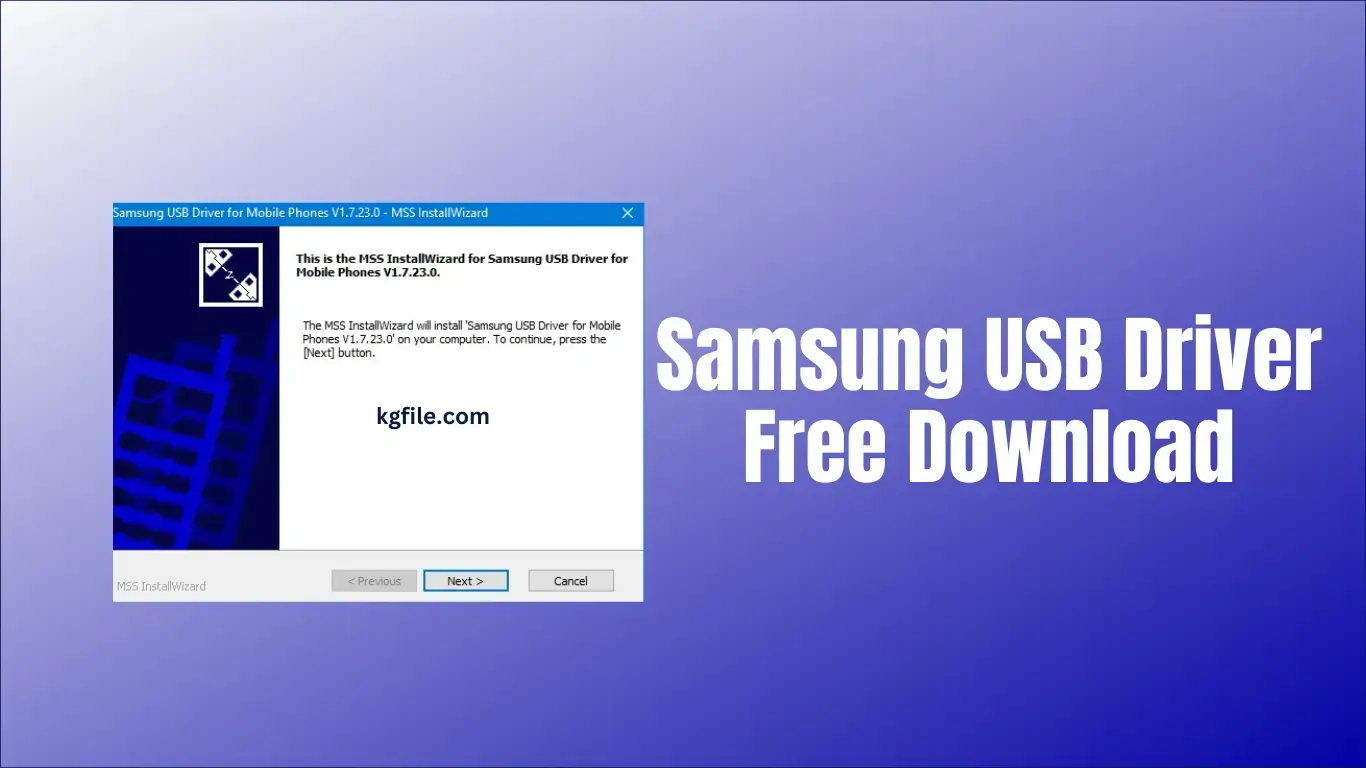
Download Samsung USB Driver All Versions For Samsung All Models. Samsung has drivers for all models of new and old smartphones. Which will work on Windows 7, 8, 10, and 11 operating systems? It is very easy to install. By installing the Samsung Android USB Driver on your computer, you can flash, and unlock any Samsung Android smartphone.
You can also find the setup of this driver in Samsung Kies software but you can only install the driver without installing any software. The download link of this driver is given below and step by step has also been told about how to install it on your computer or laptop.
Table of Contents
ToggleWhat are Samsung USB Drivers?
A Samsung USB driver is a small software program that establishes a stable connection between your Samsung Android device and a Windows PC. This driver acts as a bridge, enabling tasks such as data transfer, firmware flashing, and debugging with tools like Odin or ADB.
Why Do You Need Samsung USB Drivers?
Without the USB Drivers, Windows may fail to detect or communicate properly with your Samsung device. Key benefits include:
- File Transfer: Move photos, videos, documents, and other files between your Samsung device and PC.
- Firmware Flashing: Use tools like Odin to flash stock or custom ROMs.
- ADB Debugging: Execute advanced debugging commands.
- Backup & Restore: Transfer backups to ensure your data is protected.
How to Download Samsung USB Drivers
Follow these steps to download the latest version of USB Drivers for Windows:
| Samsung_USB_Driver_v1.7.23.0 | Download |
| Samsung_USB_Driver_v1.7.17.0 | Download |
| Samsung_USB_Driver_v1.7.11.0 | Download |
| Samsung_USB_Driver_v1.5.65.0 | Download |
| Samsung_USB_Driver_v1.5.60.0 | Download |
| Samsung_USB_Driver_v1.5.59.0 | Download |
System Requirements for Samsung USB Drivers
Before installation, ensure your system meets the following requirements:
| Component | Specification |
|---|---|
| Operating System | Windows 7/8/10/11 (32-bit & 64-bit) |
| Processor | Intel or AMD Processor |
| RAM | Minimum 1GB |
| Hard Disk Space | At least 50MB |
| USB Port | Standard USB 2.0/3.0 port |
How to Install Samsung USB Drivers on Windows
Follow the steps below for a successful installation:
- Locate the Downloaded File:
- After downloading, find the USB Driver executable file on your computer (e.g.,
Samsung_USB_Driver_v1.7.48.exe).
- After downloading, find the USB Driver executable file on your computer (e.g.,
- Run the Installer:
- Double-click on the downloaded
.exefile to start the installation wizard. - Click Yes if prompted by the User Account Control (UAC).
- Double-click on the downloaded
- Follow the Installation Steps:
- Accept the License Agreement.
- Choose the installation path or leave it as default.
- Click on Install to begin the process.
- Finish the Installation:
- Once completed, click Finish to exit the installer.
- Restart your computer to finalize the installation.
- Verify Installation:
- Connect your Samsung device via USB.
- Windows should automatically detect the device.
How to Check If Samsung USB Drivers Are Working
To ensure your driver is installed and functioning properly:
- Connect your Samsung device to the PC using a USB cable.
- Open Device Manager on your computer.
- Look for “Samsung Android Phone” or “Android Device” under the Portable Devices section.
- If you see a yellow triangle icon, reinstall the driver to fix the issue.
Common Samsung USB Drivers Issues and Fixes
1. Device Not Recognized by PC
- Solution:
- Reinstall the Samsung USB Drivers.
- Use a different USB port or cable.
- Enable USB Debugging on your device via Developer Options.
2. Driver Installation Fails
- Solution:
- Run the installer as an administrator.
- Temporarily disable antivirus software.
- Verify compatibility with your Windows version.
3. Device Shows as Unknown Device
- Solution:
- Uninstall existing drivers from Device Manager.
- Reboot your PC and reinstall the driver.
ADB and Fastboot Setup with Samsung USB Drivers
To perform advanced operations like ADB commands or unlocking the bootloader, follow these steps:
- Install Samsung USB Drivers as outlined above.
- Download the ADB and Fastboot tools package.
- Extract the ADB tools and open a command prompt.
- Verify ADB setup by running:
adb devices - Your device ID should appear, confirming a successful connection.
graph LR
A[Samsung USB Drivers] --> B[Install ADB Tools]
B --> C[Enable USB Debugging]
C --> D[Connect Device]
D --> E[Run ADB Commands]Download Odin3 v3.14.4: Click Here to Download
Frequently Asked Questions (FAQs)
Yes, Samsung USB Drivers are completely free to download and use.
No, the Samsung USB Driver is only compatible with Windows systems. Mac users can use the Samsung Smart Switch for device connections.
Uninstall the current driver and download the latest version from the official website.
Conclusion
Installing the Samsung USB Drivers is essential for connecting your Samsung smartphone to a Windows PC for tasks like data transfer, firmware flashing, and debugging. By following this detailed guide, you can download, install, and troubleshoot the USB Drivers with ease. Ensure your drivers are up to date to maintain seamless connectivity and avoid device detection issues.




