Last updated on January 22nd, 2025 at 02:11 pm
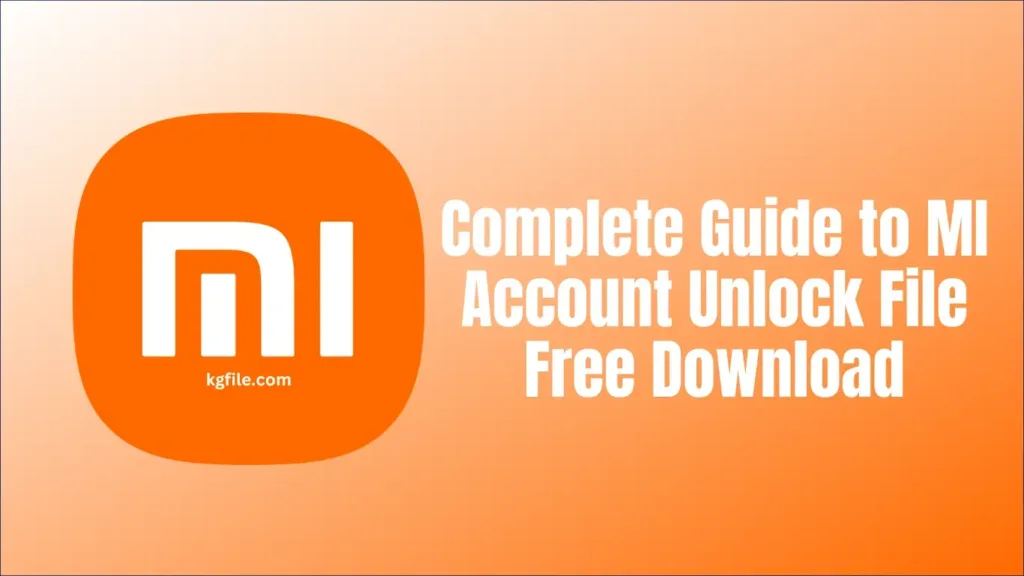
Table of Contents
ToggleIntroduction to MI Account Unlock Files
Xiaomi users often encounter difficulties with MI account verification after performing a factory reset or forgetting their login credentials. The MI account unlock file offers a reliable solution to bypass this issue securely. This comprehensive guide covers every aspect of using MI account unlock files, including tested devices for guaranteed compatibility.
Tested Xiaomi Devices for MI Account Unlock File
The following Xiaomi, Redmi, and Poco devices have been tested and confirmed to work seamlessly with MI account unlock files:
Redmi Series
- Redmi Note 9 (Tested)
- Redmi Note 9 Pro Max (Tested)
- Redmi Note 9 Pro (Tested)
- Redmi 6 (Tested)
- Redmi 6 Pro (Tested)
- Redmi 6A (Tested)
- Redmi 7 (Tested)
- Redmi 7A (Tested)
- Redmi 8 (Tested)
- Redmi 8A (Tested)
- Redmi 8A Dual (Tested)
- Redmi 9 Prime (Tested)
- Redmi 9A (Tested)
- Redmi 9 (Tested)
- Redmi 9 Power (Tested)
- Redmi 9C (Tested)
- Redmi 10/10 Prime (Tested)
- Redmi 10C (Tested)
- Redmi Note 5 Pro (Tested)
- Redmi Note 6 Pro (Tested)
- Redmi Note 7 (Tested)
- Redmi Note 7 Pro (Tested)
- Redmi Note 7S (Tested)
- Redmi Note 8 (Tested)
- Redmi Note 8 Pro (Tested)
- Redmi Note 10 (Tested)
- Redmi Note 10 Pro/Max (Tested)
- Redmi Note 11 (Tested)
- Redmi Note 11 5G (Tested)
- Redmi Note 11 Pro 5G + Poco X4 Pro 5G (Tested)
- Redmi Note 12 5G (Tested)
- Redmi Note 12 Pro Speed Edition/Poco X5 Pro (Tested)
- Redmi K20 (Tested)
- Redmi K20 Pro (Tested)
- Redmi K30 (Tested)
Poco Series
- Poco X2 (Tested)
- Poco M2 (Tested)
- Poco M2 Pro (Tested)
- Poco F1 (Tested)
- Poco X3 (Tested)
- Poco X3 Pro (Tested)
- Poco M3 (Tested)
- Poco M3 Pro (Tested)
- Poco C3 (Tested)
- Poco C50 (Tested)
- Poco X5 5G (Tested)
- Poco F3 GT (Tested)
Mi Series
- Mi A2 (Tested)
- Mi A3 (Tested)
- Mi 8 (Tested)
- Mi 8 Lite (Tested)
- Mi 8 Pro (Tested)
- Mi 9 (Tested)
- Mi 10 Pro (Tested)
- Mi 10T Pro (Tested)
- Mi 10i (Tested)
- Mi 11 (Tested)
- Mi 11 Lite (Tested)
- Mi 11X (Tested on some devices)
- Mi 11X Pro (Tested)
- Mi 11 Pro/Ultra (Star) (Tested)
- Mi Max 2 (Tested)
Xiaomi Series
- Xiaomi 11T Pro (Tested)
- Xiaomi 11i/Hypercharge (Tested)
Redmi Y Series
These devices are confirmed to work with MI account unlock files, ensuring a smooth unlocking process.
Step-by-Step Guide to Using an MI Account Unlock File
1: Download the MI Account Unlock File
Find a reliable source for the correct MI account unlock file compatible with your Xiaomi model. Verify its authenticity to avoid malware risks.
2: Download Mi USB Driver
Download and install the Xiaomi USB driver to ensure proper device detection.
2: Enable Fastboot Mode
- Power off your device.
- Press and hold the Power + Volume Down buttons simultaneously until the Fastboot screen appears.
3: Connect Your Device to a PC
Use a high-quality USB cable to connect your Xiaomi device to the computer.
4: Install the MI Flash Tool
- Download and install the MI Flash Tool on your PC.
- Launch the software and ensure it detects your connected device.
5: Load the MI Account Unlock File
- Extract the downloaded unlock file to a folder.
- In the MI Flash Tool, click Select and browse to the folder containing the extracted files.
6: Flash the Unlock File
- Click the Flash button in the MI Flash Tool.
- Wait for the process to complete. Once done, the device will reboot, bypassing the MI account lock.
Why Use an MI Account Unlock File on These Devices?
The MI account unlock file has been rigorously tested on the above devices to deliver:
- Guaranteed Compatibility: No risk of unsupported devices.
- Reliable Unlocking Process: Efficient and successful results.
- Wide Range of Supported Models: Coverage of older models like Redmi Note 5 Pro to newer ones like Redmi Note 12 Pro Speed Edition.
Ensure your specific model is listed to guarantee a hassle-free experience.
Steps to Unlock Your Xiaomi Device
Follow the previously detailed steps to unlock your Xiaomi device with an MI account unlock file. Always verify your device model and prerequisites before starting the unlocking process.
Confirm the device model before flashing/unlocking. For Qualcomm devices, boot into Fastboot mode, connect to a PC and use Minimal ADB and Fastboot to run the command fastboot getvar all to check the model. For MTK (MediaTek) devices, power on the device and connect it to a PC to identify the model.




